安装
官方github网站为
https://github.com/Homebrew/install采用github desktop clone 此git,或者按照官方介绍执行如下命令进行安装
/bin/bash -c "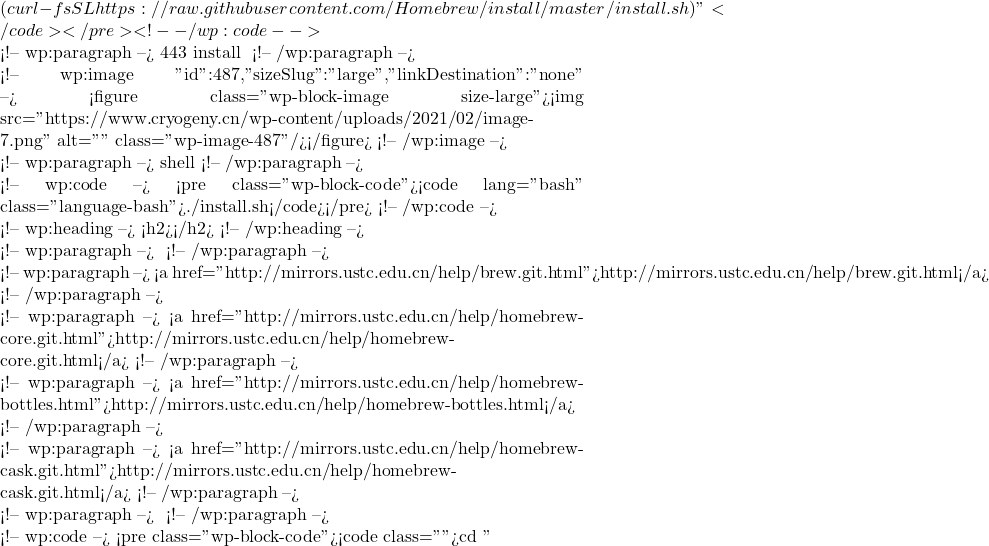 (brew --repo)" git remote set-url origin https://mirrors.ustc.edu.cn/brew.git
cd "
(brew --repo)" git remote set-url origin https://mirrors.ustc.edu.cn/brew.git
cd " (brew --repo)"/Library/Taps/homebrew/homebrew-cask git remote set-url origin https://mirrors.ustc.edu.cn/homebrew-cask.git
(brew --repo)"/Library/Taps/homebrew/homebrew-cask git remote set-url origin https://mirrors.ustc.edu.cn/homebrew-cask.git关于brew-bottles源,仍然参考中科大上述网站内容,在运行brew前设置环境变量如下:
对于bash用户
echo 'export HOMEBREW_BOTTLE_DOMAIN=https://mirrors.ustc.edu.cn/homebrew-bottles' >> ~/.bash_profile source ~/.bash_profile对于zsh用户
echo 'export HOMEBREW_BOTTLE_DOMAIN=https://mirrors.ustc.edu.cn/homebrew-bottles' >> ~/.zshrc source ~/.zshrc故障处理1
第一次运行brew update 报错: homebrew-core is a shallow clone
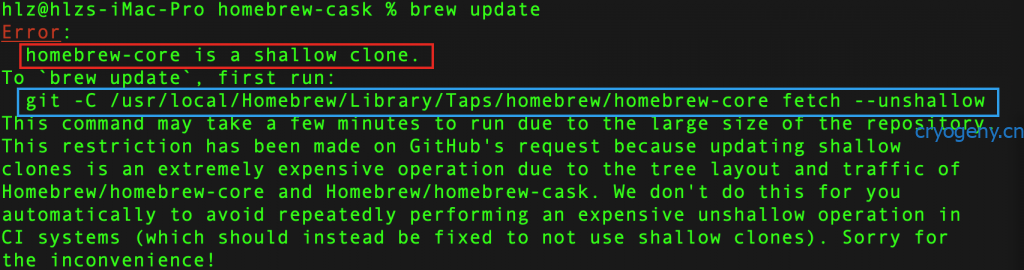
解决方案就是按照上图的提示,运行蓝色框中的代码即可
注意事项
brew upgrade 是升级所有用brew安装的软件,如果没有什么必要的话,建议不要运行这个命令,但是可以指定更新某一款应用如
brew upgrade cmake
我遇到cmake 的软链接不成功的错误,好在比较简单
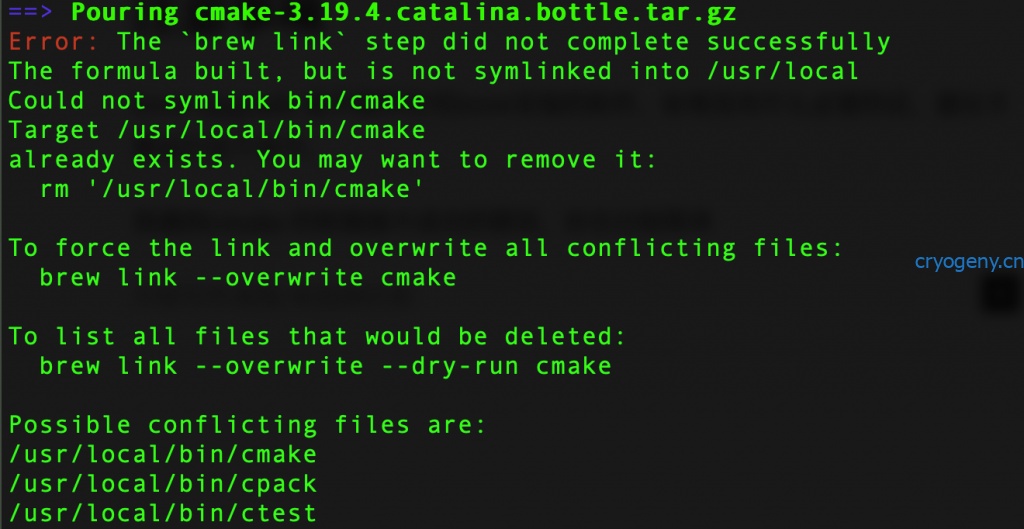
按照提示,执行了 rm /usr/local/bin/cmake, 后续继续删除了cpack 和 ctest 等,最后执行 brew install cmake , 提示已经安装,只需要执行link即可,执行brew link cmake , 结束。
rm /usr/local/bin/cmake
rm /usr/local/bin/cpack
rm /usr/local/bin/ctest
brew install cmake
brew link cmake