从快照snapshot 恢复Big Sur系统
根据文件描述:
APFS_SYSTEMSNAPSHOT(8) System Manager's Manual APFS_SYSTEMSNAPSHOT(8)
NAME
apfs_systemsnapshot — create and tag APFS system snapshots
SYNOPSIS
apfs_systemsnapshot -r snapshot_name -v mount_point
apfs_systemsnapshot -s snapshot_name -v mount_point
apfs_systemsnapshot -hDESCRIPTION
The apfs_systemsnapshot utility can create or tag a new snapshot of a Signed System Volume.
apfs_systemsnapshot requires disabling the authenticated-root System Integrity Protection configuration from recoveryOS. Once disabled, non-sealed snapshots can be created and tagged as the snapshot to be rooted from.apfs_systemsnapshot should not be used when working on kernel extension development, bless(8) should be used instead.
The mount_point parameter should be the mount point of a Signed System Volume.
The options are as follows:
-r snapshot_name
Tag snapshot_name as the root snapshot to boot from upon next boot.
-s snapshot_name
Create a new system snapshot named snapshot_name.
-h
Print a usage message.
-r 其实就是选择下次引导的快照
-s 是创建新的快照
下面进行恢复操作
- 进入Recovery 模式
- 选择terminal工具,先查看磁盘
diskutil list查看系统分区在哪个磁盘下,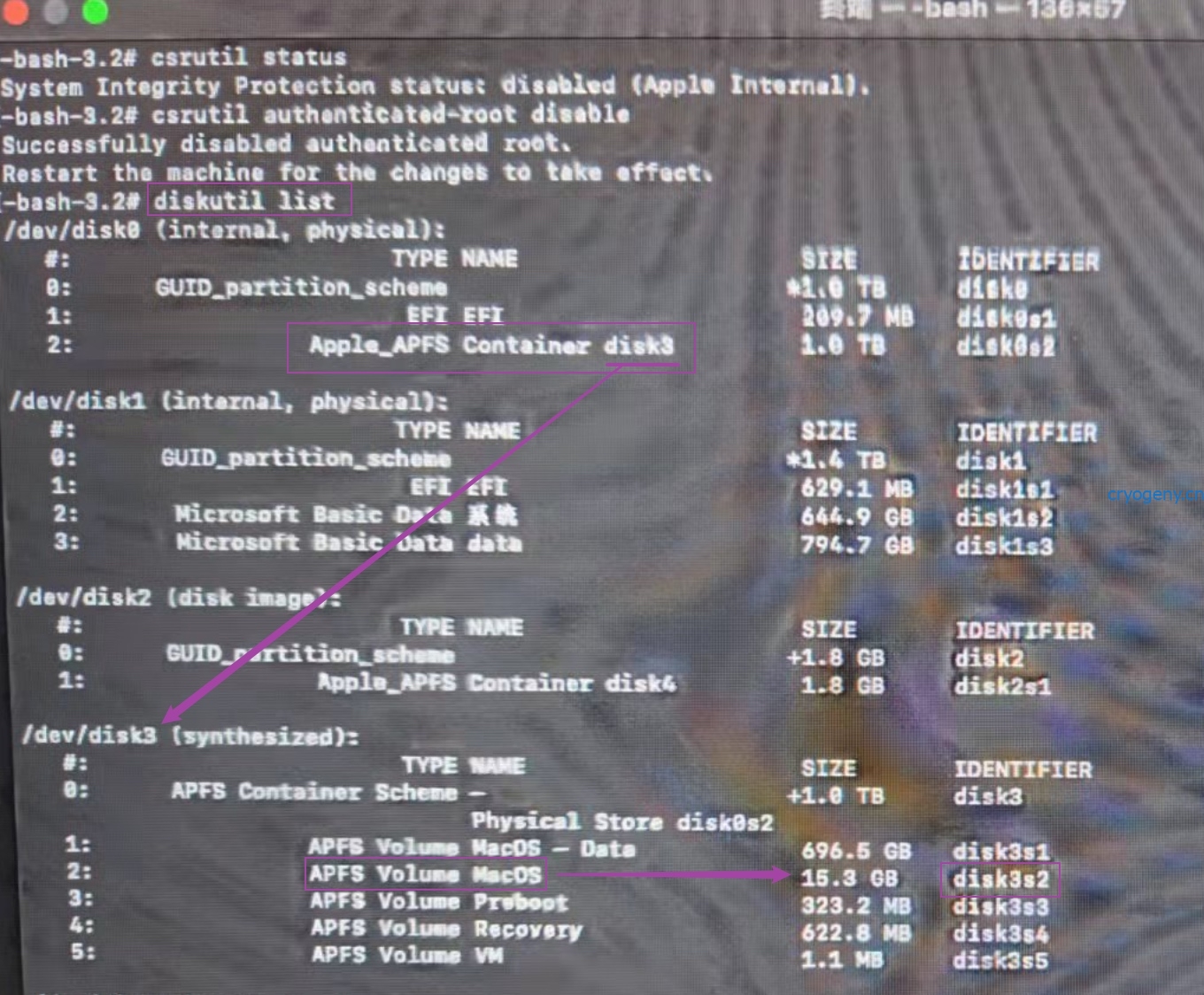
这里可以看到为 disk3s2 , - 查看快照
diskutil apfs listSnapshots disk3s2, 记录或者复制snapshot的name 名字 - 或者先挂载此磁盘分区
diskutil mount disk3s2,其一般自动挂载到 /Volume/MacOS/ 此分区名下一步要使用到。 - 根据
apfs_systemsnapshot -r snapshot_name -v mount_point的命令方式 -
/System/Library/Filesystem/apfs.fs/Contents/Resources/apfs_systemsnapshot -r "*snapshot的Name 名字*" -v */Volumes/MacOS*
重启完成